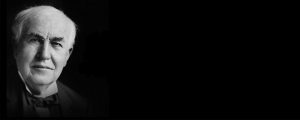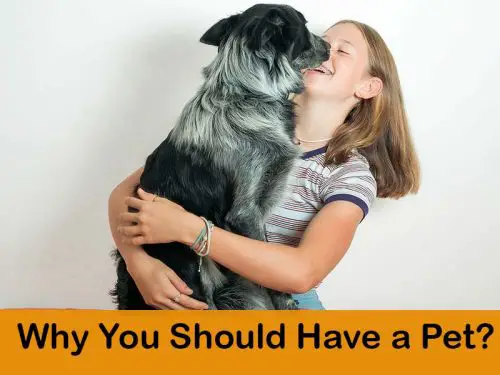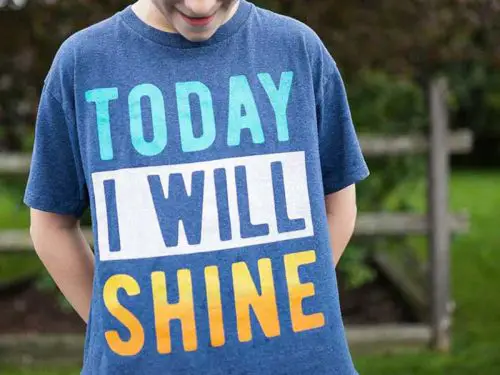Scan a File & Email on Canon 7100 Series Printer: Printers have been around for quite a while now. Printers have been officially around since 1968 and since then they have completely revolutionized the way office data was kept.
From the first-ever printer EP-101 to the modern-day Canon Mg 7100, printers have come a long way. In this article, we will discuss file scanning and emailing it through Canon Mg 7100 series printer. But before we do that, let’s talk a bit about the basics:
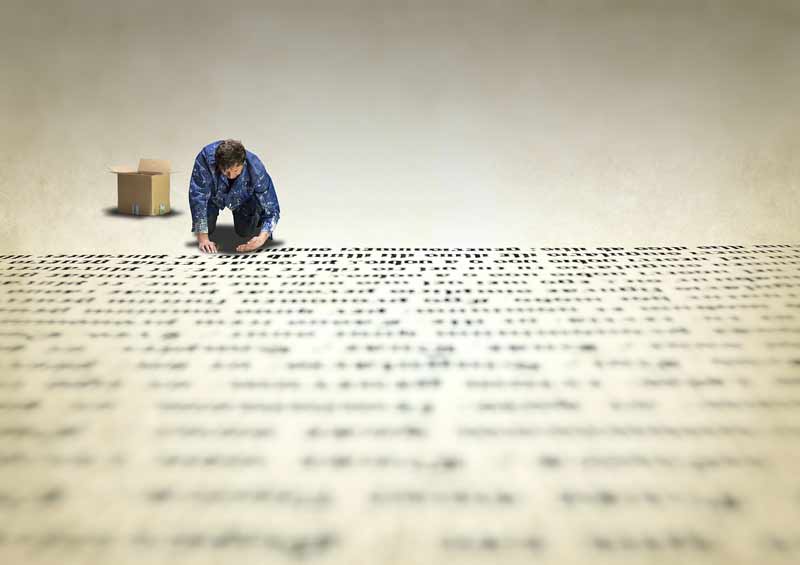
Inspiring your journey, one story at a time. #LifeFalcon.
Table of Content
Data Scanning

Scanning is the best and easiest way to transfer a file from hard copy to soft. You can securely send any confidential document by using this machine or you can also upload the document to a server and then provide your colleagues its link so that they can access it anytime.
You may have a laser printer, scanner, or fax machine in your office. People now look forward to a machine that has multiple functions in it. You don’t need to buy a scanner separately or a fax machine separately as you can get all these functions in the humble printer like the Canon Mg 7100 Series Printer
Fortunately, Canon has been able to provide us with an amalgam of technology and trend.
Canon MG7100 Series printer
Canon MG7100 series printers like the one above have an operational panel that is used to control the settings of the printer to operate, a paper output tray, output tray extension, paper output support, and a document cover.
The operational panel makes it easy to replace an ink tank or helps us to remove any stuck or jammed paper inside the machine. A paper output tray is basically used to print and eject a paper. It opens automatically while printing and copying a paper.
An output tray extension opens automatically when the paper is printed and is ready for ejection. Paper output support provides the extension to support the ejected paper.
In canon MG7100 document cover is used to load original on the platen glass.
Changing the Print Driver Settings Guide
If you want to change the print settings as per your requirement, Canon MG7100 provides the safest and easiest way to change settings. You can change the settings by following a few basic steps:
- First, open the printer driver setup window on your computer
- Next, click on the Print options and change the settings which you want to alternate
- You can also change the Printer settings by handling the Operational Panel
- On the operational panel, you need to click on the home screen button and then tap on setup
- Next, tap the device settings and then choose Print settings in the dialogue box
- Now change the required settings as per your demand
How can you scan a file using Canon MG7100 Printer?
Auto Scanning – You can easily scan by atomically detecting the item type. For carrying out automatic scanning you need to do the following steps:
- Firstly, you need to connect your Canon MG7100 printer to a plug and turn it on
- Secondly, you need to see your document type, because some items cannot be scanned properly using CanonMG7100 for example the documents which have extra or excess of whitish background
- Now it turns to place your documents/items on the platen of your printer.
- Now you need to click Start IJ SCAN
- This will open another window in which you will be able to see many options. Select Auto from all those options and it will start scanning your document.
Manual Scanning – You can also specifically select what type of item you want to scan for example an image or a document, there is always a choice if you select them manually.
For this purpose, you need to follow the following simple steps:
- Firstly, make sure that you have plugged into your printer.
- Secondly, you need to turn it on.
- Thirdly you need to place the item you want to scan on the platen of your printer.
- Now you just need to click the Start IJ Scan Utility. Now you can select the settings and change them with all your requirements. Select the settings first. It will direct you to the photo, document, and auto scan. You need to choose a Document scan from the window and then you need to set the paper size of your choice then resolution and colors etc.
- Now click on Ok and your setting has been saved.
- Now you need to click on the “Document” showing on the Canon IJ Scan window and your scanning will start.
- You’re all the scanned documents and images are saved in the folder set for saving the documents which are being scanned.
Data Scanning with Canon Mg 7100 Series
The main feature of the Canon MG7100 is scanning. Document scanning is basically the conversion of paper documents into images. Many people now a day are using scanners or printers to scan documents into digital images.
Format of Scanning:
The format which is used for scanning the documents is most commonly PDF (Portable document format), JPG or PNG’s and TIFF. PDF is great for the type of documents that have forms, images, and any specific words.
JPG file format is good for the images only because they can easily compress very large files and convert them into a smaller size. PNG file format is basically for the digital image files. They can also compress the documents but not as much as JPG do. TIFF files are commonly used and they are accepted when it comes to storing the larger size of files.
If you don’t have a space issue then you can perfectly use JPG or PNG file format but for larger files, you really need to choose PDF and TIFF file format.
Email on Canon Mg 7100 Series Printer Using Operational Panel
By using the operational panel of the Canon Mg 7100 series printer, attach the scanned data or documents to an email, but before doing so, you need to consider the following things mentioned below:
- Make sure the MP drivers are completely installed
If you don’t find the MP drivers already installed, you must first install them before starting with the procedure.
- Canon Mg 7100 Printer is connected to a computer properly
You must make sure that your Canon printer is connected to a computer correctly. Don’t plug in or plug out the LAN or USB cables abruptly when your computer is in standby mode.
Ensure that all the necessary settings have been properly indicated before you start your scanning via a network connection.
- The software of the mail and file name is mentioned
You must specify the file name and its destination in your Canon printer IJ Scan Utility.
Canon Printers and Features:
With developing technology, the needs and requirements of the people are also changing. Canon printers have been providing one of the finest quality prints for decades. They are known to provide the best scanning quality and printing results.
Over the years, the Canon team has followed their vision and introduced ingenious and leading-edge gadgets in the market. Their printers are an embodiment of technological evolution.
Canon has launched its new mirror less cameras and a wide range of Printers. In the last few decades, they are offering many benefits to their customers.
Here are a few reasons why you would never regret choosing Canon:
- It’s providing the security necessary to your documents from any type of hacking
- Every printer is operated with a safe login and every person using the printer has a profile that further requires a password for login or fingerprint recognition
- Canon printers have proven to be environment friendly. Old printers usually produce harmful gases but Canon printers are safe as they use reusable plastic
- They have multiple functions with the computer. People can access their personal data on the printers anytime
- Moreover, website content or images can be directly downloaded ad uploaded with just one click
- They are also known to provide the fastest results of scanning
Printer Series/Models by Canon
There are several models of Canon printers such as PIXMA G series, PIXMA Pro series, PIXMA MG 7100 and PIXMA TR8520, etc. Canon MG7100 series printers are most efficient providing the high quality of photo printing and scanning as well.
2 commonly asked questions:
- Is my printer WI-FI compatible?
Yes, Canon Mg 7100 series is Wi-Fi compatible
- Which operating system does this printer supports?
Windows 10 (32-bit), Windows 10 (64-bit), Windows 8.1 (32-bit), Windows 8.1 (64-bit), Windows 8 (32-bit), Windows 8 (64-bit), Windows 7 (32-bit), Windows 7 (64-bit), Windows Vista (32-bit), Windows Vista (64-bit) and Windows XP (32-bit)
Final Words
The Canon MG7100 is a multifunction printer that perfectly meets the demands of the buyers nowadays. It is on budget and it is perfect for people who are budget conscious.
It has multiple functions and several items. You can operate it automatically or you can handle it manually, it is always your choice in the end. It has many photo print qualities.
You can control the resolution and orientation of your choice as well as handle its printing and scanning functions.
Scanning of all types of documents can be done with just one click and it is very reliable. It can be perfectly connected to the other computers using LAN or switching USB to LAN.
It provides high and best quality resolution of documents and images without any need to make changes. It can store your personal or company confidential data for several years.
You can also select the size of the paper as it provides you 90 to 180 degrees rotation so that one can easily set up their data with the size of their page.
It provides a wireless network connection for you. You can also print the files directly by using your smartphone either Android or IOS with the help of Canon Print.