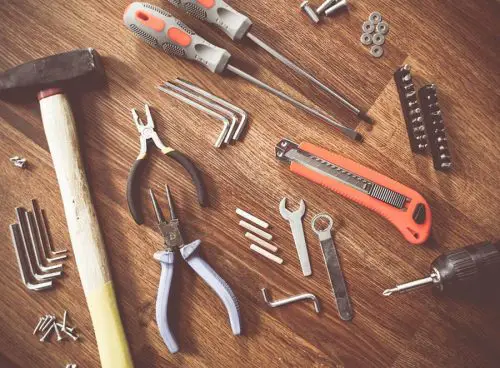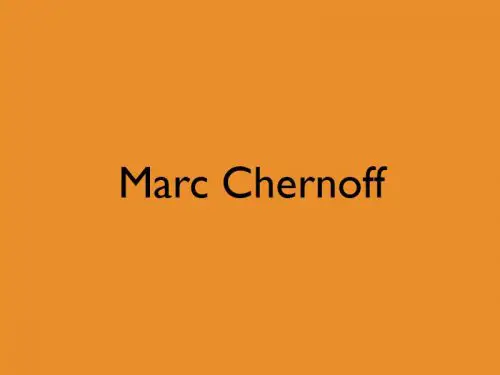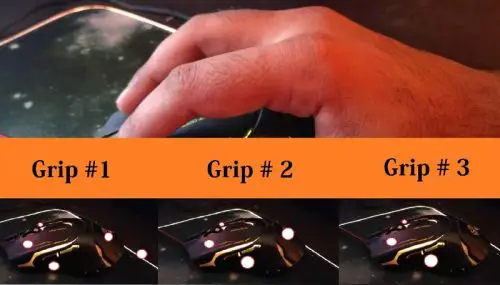How To Reopen Closed Tabs In Any Internet Browser?: We’ve all been there: you’re making good progress on whatever’s got you needing 20+ tabs open and your browser chooses that moment to crash, and then your attempts to use the restore option all end in dismal failure. Goodbye, hours of work, hello screeching panic.
Thankfully, your browser’s made it fairly simple to recover your work in the event that this first tool is of no use to you — plus, there are tons of third-party extensions and services you can use to keep yourself safe before your browser crashes, or you accidentally hit quit.
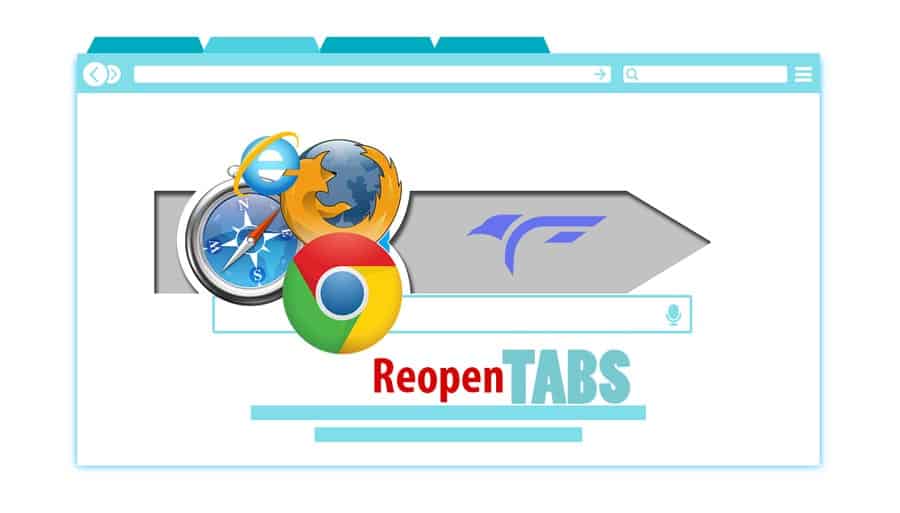
Inspiring your journey, one story at a time. #LifeFalcon.
Table of Content
How to reopen a closed tab in Chrome using your browser history:
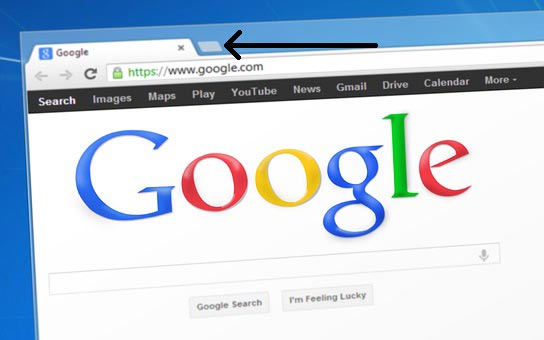
This handy shortcut only works if you’re not using incognito, and only opens recently closed tabs in the order that they were closed, with the newest first. If you’re trying to open a specific tab that you might’ve closed earlier, you can try doing that using your browsing history.
When you reopen chrome, click on the triple dot menu in the upper right corner and look for ‘History’. A sub-menu should open, displaying all the windows you had open under “Recently Closed”. You can also try having a look at our full history; give it a good shakedown and try and see when you launched Chrome for the first time after closing it.
When Chrome is closed with multiple tabs open, they’re stored in your history as a group. The next time Chrome is opened, you can go to the History menu and reopen all the tabs from your last session as separate tabs in a new window. You’ll see the group of tabs listed as a number; for example, the eight tabs option in the Recently closed list will open the eight tabs that were open when I last used Chrome.
Also, this goes without saying, but in the event that you’ve cleared all of your browsing histories, you will not be able to reopen closed tabs.
Do you continue where you left off enabled?
Under Chrome’s settings tab, you’ll find an option to direct it to relaunch all previously open tabs when you launch a new session. Scroll down to the bottom of your settings page where you’ll see “Continue where you left off.” While this can’t keep a browser crash from potentially nuking your collection of open sites to interlobular Never Never Land, it’s a good way to stay on top of your active workspace — that is, the many, many tabs currently nestled comfortably at the top of your browser’s window.
How to reopen a closed tab in Firefox?
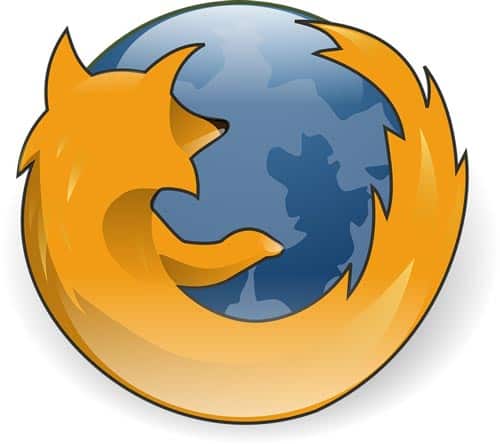
By default, the last 10 tabs you closed in Firefox will be listed in the Recently Closed Tabs menu. Clicking on a webpage will open it in your current session.
Once you’ve hit that maximum of 10, Firefox will start purging older web pages from the bottom up.
Now, if you’re not too fussed about voiding your warranty, there’s an easy way to increase that number so Firefox knows to hold on to more than 10 previously opened tabs at a time.
- In a new tab, type or paste about:config in the address bar and press Enter. Click the button promising to be careful.
- In the search box above the list, type or paste sess and pause while the list is filtered
- Double-click the browser.sessionstore.max_windows_undo preference and enter your preferred number of windows.
To reopen the last tab you closed in Firefox, just right-click on the tab bar and select “Undo Close Tab” from the popup menu. I’m sure you’re already familiar with the handy dandy keyboard shortcut Ctrl+Shift+T, that’s Command+Shift+T on a Mac, to open the last closed tab.
Repeatedly selecting “Undo Close Tab”, or pressing Ctrl+Shift+T will also open all previously closed tabs in the order they were first closed.
To clarify, the option will appear in a different location on the menu depending on whether you right-clicked on a tab or on an empty part of the tab bar itself.
If you’re looking to open a certain tab or page that was previously closed, locate the Firefox menu (three horizontal bars) in the upper-right corner of the browser’s window and open the History submenu.
You should now be able to click on your desired webpage to open it in the current tab. You’ll note that all your recently closed tabs can also be found under Restore Closed Tabs.
It’s smooth sailing from here on out: just click on “Restore Closed Tabs” to restore all the tabs stored under that heading as new tabs in your current session.
Maybe you know what web page you’re trying to open, but its name has slipped your mind and you can’t seem, for the life of you, to remember.
It’s no cause for worry, unless you’ve cleared your browsing history or made use of incognito mode, it’s probably still floating around in the history sidebar that you can easily access using the “View History Sidebar” button from the History drop-down menu.
The history sidebar can also be used to view all the webpages you’ve visited in the last week and so long as you don’t empty it out, Firefox will store all your browsing history for a period of up to 6 months.
You may also view your browsing history on a dialog box by clicking the “Show All History” button on the history menu.
How to reopen a closed tab in Opera?
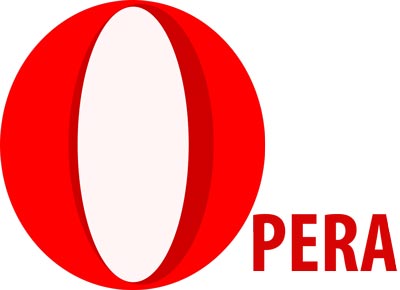
Opera’s latest iteration, Opera 66, has made it even easier for users to quickly reopen tabs that were closed by accident.
There’s an easy solution that doesn’t require trawling through all of your history.
When you click the clock icon that takes you to history, your browser will ask if you would like to reopen your recently closed tabs.
Hit yes and they’ll come back as though you had never closed them in the first place.
How to reopen a closed tab in Internet Explorer?

If you’re the sort that always has way too many tabs opened in Internet Explorer, you may find it useful to pick up right where you left off every time you start a new session.
Look for the gear icon in the top right corner, and click it or use Alt + X.
Then you’ll want to open the ‘Internet Options’ submenu and open the General tab.
Then, simply hit the “Start with tabs from the last session” button, in the Startup section, and save your new settings by clicking O.K.
If you’re trying to manually restore all the tabs you had open in your last browsing session, open the Tools menu using the Alt+T shortcut.
Voila!
You should be looking right at the option to reopen your last browsing session.
How to reopen a closed tab in Safari?

Safari will let you undo the mistake of prematurely closing a tab — so long as you act hastily.
If you close a tab by mistake and then open a new one, you won’t be able to restore the closed tab with the shortcut below, because the undo feature only works on your last action.
In OS X, after closing a tab, press Command+Z, the standard Mac keyboard shortcut for Undo. Your lost tab will be instantly restored. Alternatively, you can go to the Edit menu and select “Undo Close Tab”.
If you have more than one Safari window open and close one by mistake, go to the History menu and select “Reopen Last Closed Window.”
Alternatively, if you’ve quit Safari and want to restart it with all of the tabs you had open last time, go to the History menu and select Reopen All Windows from Last Session.
Get some extensions:
If you have a tab situation that is truly unruly, you’re not beyond help. There are so many extensions out there that exist solely to help you organize and save your tabs. We recommend Session Buddy, which has been our saving grace more times than we’d like to admit.
Otherwise, in the disastrous event that you have no history to search (or way too much of one), and haven’t set up any of these other techniques, you’ll have to go the technical route.
[Look for] the following four files in your User Data Directory:
- Current Session
- Current Tabs
- Last Session
- Last Tabs
Make sure to store these four files somewhere safe so that you can work without the fear of losing anything.
That way, should something go very awry, you can always copy them right back. You’ll have to manually extract the tabs from the files by using a string-searching program like Strings (there is no less complicated way).
Run the program, passing it the files and save them to another file. And there you have it! Something to fall back on in case everything else fails.